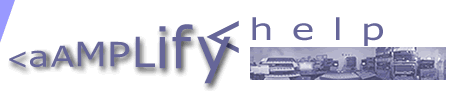| Using aAmplify A Help Page for Visitors to the Website |
|
||||||||||||||||||
| 1 aAmplify is a music website. This means you will need an internal speaker on your computer or monitor, or headphones or, even better, a set of computer loudspeakers or hi-fi attached to the output of your soundcard. Your computer's sound must be switched on (1a). |
|
||||||||||||||||||
|
2 The loudspeakers on a many a PC make a click when you use the mouse. You may wish to turn this off because it disturbs the music. To do this, click on start, then point to settings and click on control panel. Now scroll to and double click sounds, then in the narrow window schemes choose no sounds. Then click OK. |
|||||||||||||||||||
|
3 When listening to sound on the projects pages, i.e. music or views, you can open other pages while the sound is playing. |
|||||||||||||||||||
|
4 Some aAmplify videos are silent to avoid large file sizes. The slower your connection, the longer it will take to pre-load videos. |
|||||||||||||||||||
|
5 We use a lot of Flash to stream our content. Since Flash is part of current browsers, you can hear the music on aAmplify without downloading and installing a plug-in. However, the Flash update, which is a free, quick download, will give you better sound. Click on the icon to upgrade. |
|||||||||||||||||||
|
6 To enhance your choice as a listener we also stream our music using the latest Real and Quicktime formats. However, to use these you will need a Quicktime 6 or Real One player, or both, info. The 360o photo on the studio page uses Quicktime too (7). |
|||||||||||||||||||
|
We hope you enjoy visiting aAmplify, and listening to our original music. |
|||||||||||||||||||